See your project vision come to life with our Floor Visualiser tool!
Russwood offer a wealth of wood flooring options, from the ultra-modern and sleek to traditional and characterful. With so much to choose from, we want to help you narrow down your choice, allowing you to select your dream floor with ease. Our Floor Visualiser tool uses the latest technology to bring your project vision to life, showing you how our floors will look in your room before you buy, giving you peace of mind that you are making the right choice. Read on to find out how it works.
Visualise your floor
Click on the camera icon to select one of our room images or upload your own. If you are on a mobile or tablet, you can simply take picture of the room you are in, giving you the most realistic view. Now click on the plus icon to choose a floor – you can filter by range or choose from the full selection. Some floors are available in herringbone as well as a traditional plank layout. Once you have made your choice, you will see a realistic view of your chosen floor in the room!
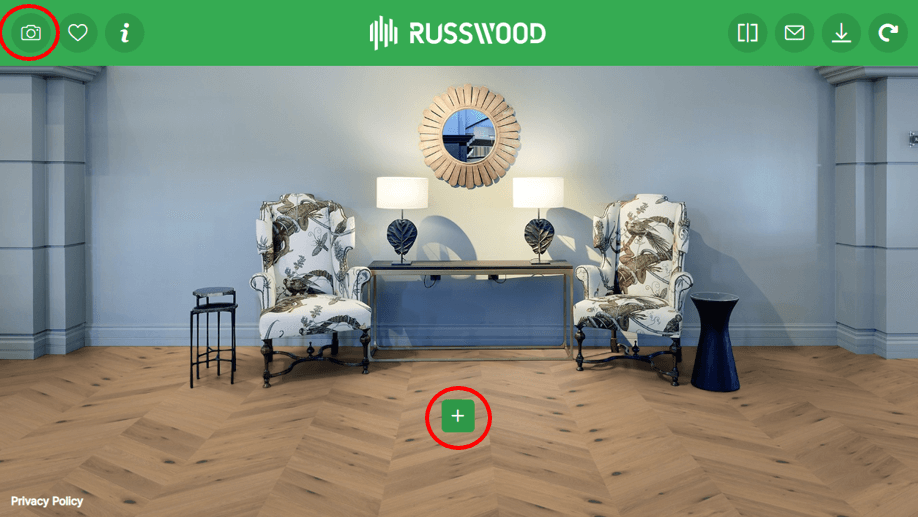
View a side-by-side comparison
One of our favourite features of the Floor Visualiser is the ability to compare two different floors side-by-side. Simply click on the compare icon, and switch between the variation tabs to select the two floors you want to compare. Use the slider to drag the view and see more of one floor than the other, a great way to narrow down your choice.
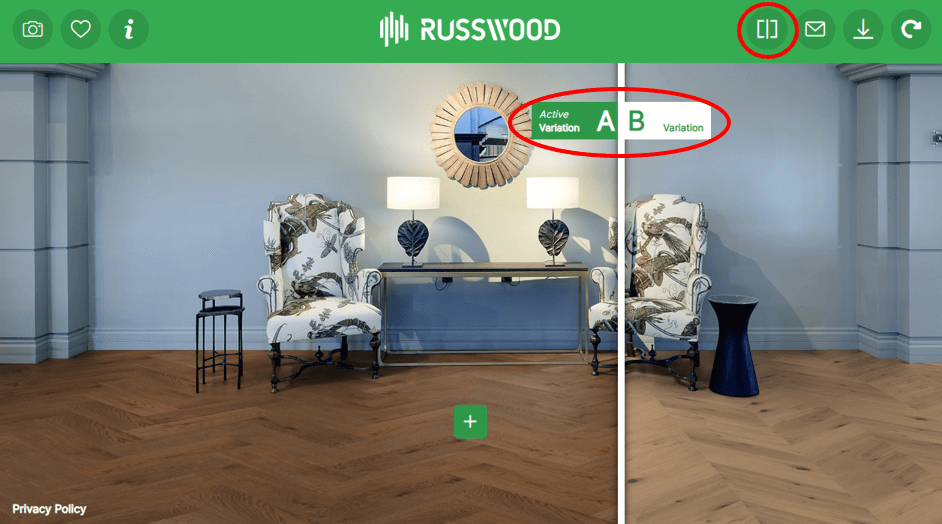
Experiment with laying angle
The laying angle of your floor boards is an important consideration as it will have a big impact on the look of the room. Consider which way to lay the boards by using the rotate tool. Floors can be rotated by 45°, 90° or 135°, giving you a range of options to consider.

Save your favourite combinations
If you find a floor you like and want to check the details, click on the ‘i’ icon and the product details will appear. If you want to try out a few different looks but don’t want to lose the combinations you have tried so far, click on the heart icon, save the combination and you can go back and view your favourites later.
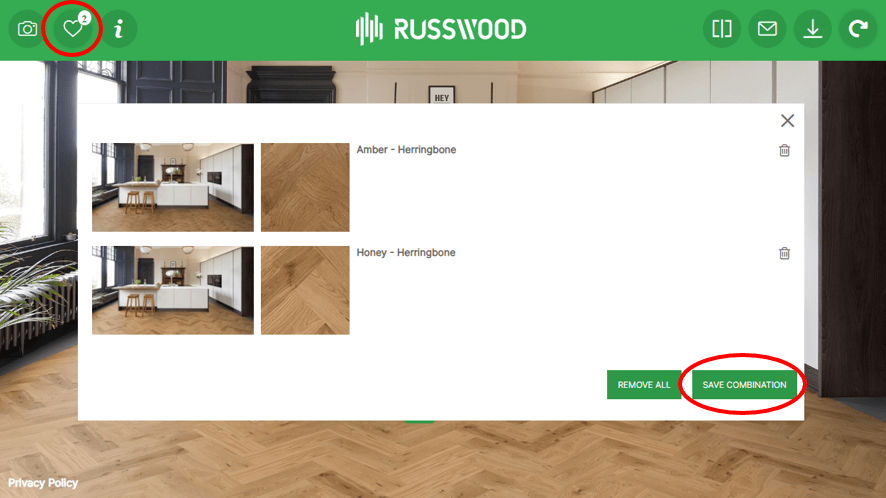
Share your room
To save your chosen flooring image to your device, click on the download icon. If you would like to email the image, click on the envelope icon and you can send your chosen floor image to a friend or to our sales team who would be only too happy to help advise you on every step of your flooring project.
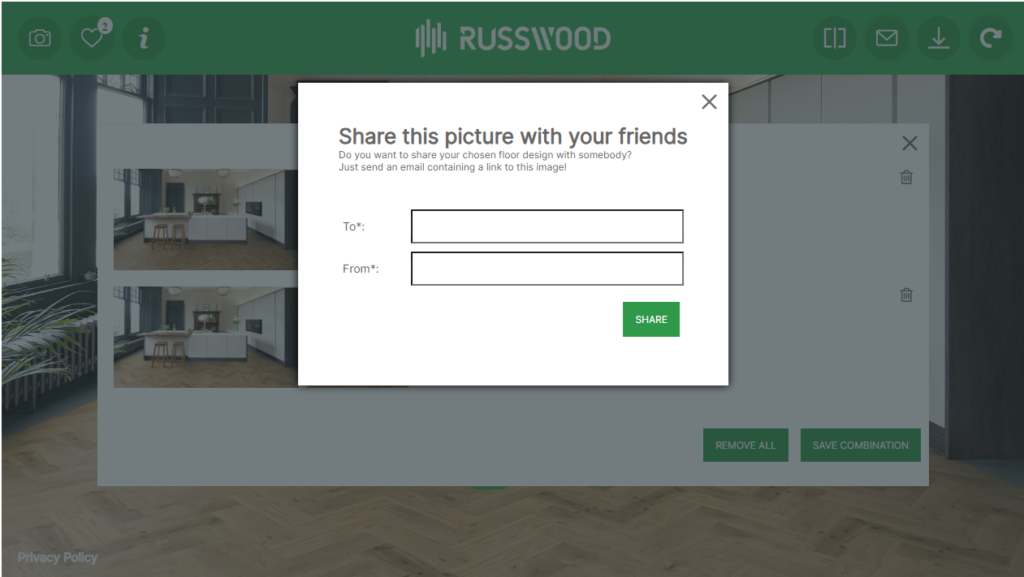
If you would like to speak to one of our specialist Flooring Advisors about your project, don’t hesitate to get in touch.